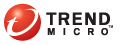
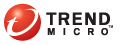
Web_Reputation_Policies
Web reputation policies dictate whether Trend Micro Security will block or allow access to a Web site. To determine the appropriate policy to use, Trend Micro Security checks the client's location. A client's location is "internal" if it can connect to the Trend Micro Security server. Otherwise, a client's location is "external".
To configure a Web reputation policy:
Client Management > Settings > Web Reputation Settings
Configure a policy for External Clients and Internal Clients.
Select the check box to enable the Web reputation policy.
Select from the available Web reputation security levels: High, Medium, or Low
The security levels determine whether Trend Micro Security will allow or block access to a URL. For example, if you set the security level to Low, Trend Micro Security only blocks URLs that are known to be Web threats. As you set the security level higher, the Web threat detection rate improves but the possibility of false positives also increases.
For internal clients, select whether to allow the Trend Micro Security client to send Web Reputation Logs to the server. Allow clients to send logs if you want to analyze URLs being blocked by Trend Micro Security and take the appropriate action on URLs you think are safe to access.
If you selected group(s) or client(s) on the client tree, click Save to apply settings to the group(s) or client(s). If you selected the root icon , choose from the following options:
Apply to All Clients: Applies settings to all existing clients and to any new client added to an existing/future group. Future groups are groups not yet created at the time you configure the settings.
Apply to Future Groups Only: Applies settings only to clients added to future groups. This option will not apply settings to new clients added to an existing group.
See also: