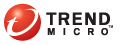
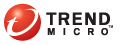
Scan_Criteria
Specify which files a particular scan type should scan using file attributes such as file type and extension. Also specify conditions that will trigger scanning. For example, configure Real-time Scan to scan each file after it is downloaded to the computer.
Choose activities on files that will trigger Real-time Scan. Select from the following options:
Scan files being created/modified: Scans new files introduced into the computer (for example, after downloading a file) or files being modified
Scan files being retrieved/executed: Scans files as they are opened
Scan files being created/modified and retrieved/executed
For example, if the third option is selected, a new file downloaded to the computer will be scanned and stays in its current location if no security risk is detected. The same file will be scanned when a user opens the file and, if the user modified the file, before the modifications are saved.
Select from the following options.
All scannable files: Scan all files
File types scanned by IntelliScan: Only scan files known to potentially harbor malicious code, including files disguised by a harmless extension name. See IntelliScan for details.
File or folder name with full path: Only scan the specified file or files found in a specific folder.
Trend Micro Security can scan individual files within compressed files. Trend Micro Security supports the following compression types:
|
Supported compressed files |
|
Extension |
Type |
|
.zip |
Archive created by Pkzip |
|
.rar |
Archive created by RAR |
|
.tar |
Archive created by Tar |
|
.arj |
ARJ Compressed archive |
|
.hqx |
BINHEX |
|
.gz; .gzip |
Gnu ZIP |
|
.Z |
LZW/Compressed 16bits |
|
.bin |
MacBinary |
|
.cab |
Microsoft™ Cabinet file |
|
Microsoft™ Compressed/MSCOMP |
|
|
.eml; .mht |
MIME |
|
.td0 |
Teledisk format |
|
.bz2 |
Unix BZ2 Bzip compressed file |
|
.uu |
UUEncode |
|
.ace |
WinAce |
Trend Micro Security can pause after scanning one file and before scanning the next file. This setting is used during Manual Scan, Scheduled Scan, and Scan Now.
Select from the following options:
High: No pausing between scans
Low: Pause between file scans
Configure how often and what time Scheduled Scan will run. Select from the following options and then select the start time:
Daily
Weekly
Monthly
See also: