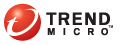
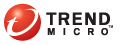
Installing_on_Several_Computers
The process of installing Trend Micro Security client on several computers can be simplified by using Apple Remote Desktop.
To install on several Macintosh computers:
Check for and uninstall any security software on the Macintosh computers.
Obtain the client installation package tmsminstall.mpkg.zip. For information on obtaining the package, see Client Installation Methods.
Copy and then launch the package on the Macintosh computer with Apple Remote Desktop. Launching the package unarchives the file tmsminstall.mpkg.
The files on the package may become corrupted if users launch the package using archiving tools not built-in on the Mac. Instruct users to launch the package using built-in archiving tools, such as Archive Utility.
Open Apple Remote Desktop on the Macintosh computer.
Select the computers to which to install the Trend Micro Security client and then click Install.
Remote Desktop screen
On the Install Packages screen, drag the installation package or click "+" to locate the installation package.
Install Packages screen
(Optional) Click Save to automatically run the installation task on new Macintosh computers that connect to the network.
Click Install. The Apple Remote Desktop starts installing the client to the selected computers. If the installation was successful on all computers, the message Install Packages: Succeeded on all appears. Otherwise, Successful appears under Task Status for each computer to which the installation was successful.
Successful Installation screen
Clients automatically register to the server where the client installation package was obtained. Clients also update for the first time.
Perform Client Post-installation tasks.
See also: