About the Agent Console
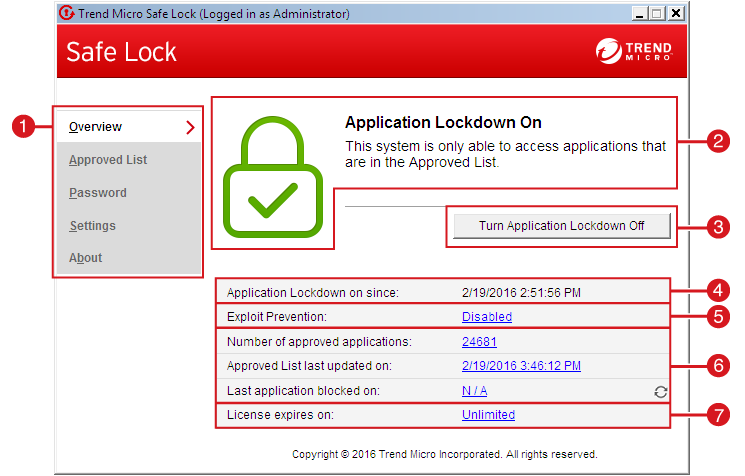
The Safe Lock console
The following table describes the features available on the console:
Console Feature Descriptions
| # | Item | Description | |
|---|---|---|---|
|
1
|
|
Display the software status
|
|
|
|
Display applications allowed to run and let users manage the list
|
||
|
|
Change the Safe Lock administrator or Restricted User passwords (only available to
administrators)
|
||
|
|
Enable or disable vulnerability protection settings and export or import the system
configuration
|
||
|
|
Display the product and component version numbers
|
||
|
2
|
Status information
|
The current status of the software
|
|
|
3
|
Turn Application Lockdown On
|
Lock down the system, blocking applications not on the Approved List from running
|
|
|
Turn Application Lockdown Off
|
Release the system from lock down, allowing applications not on the Approved List
to run
|
||
|
4
|
Application Lockdown on since
|
The date and time that Application Lockdown was last turned on
|
|
|
Application Lockdown off since
|
The date and time that Application Lockdown was last turned off
|
||
|
5
|
Exploit Prevention
|
Enabled: All Exploit Prevention features are enabled
Click the status to open the settings screen.
|
|
|
Enabled (Partly): Some Exploit Prevention features are enabled
Click the status to open the settings screen.
|
|||
|
Disabled: No Exploit Prevention features are enabled
Click the status to open the settings screen.
|
|||
|
6
|
Approved List status
|
Click the number of Approved List items or last updated date to open the Approved
List.
Click the last application blocked date to open the Blocked Application Event Log.
|
|
|
7
|
License expires on
|
The time and date that the software expires
Click the date to provide a new Activation Code.
|