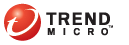
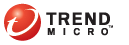
The Product Console
Threat Mitigator provides a built-in web-based product console through which you can configure product settings. Access the product console from any computer on the same network as the VMware server.
To log on to the product console:
Open Internet Explorer and type the product console URL.
https://<IP address>/TMAdmin
For convenience, bookmark this URL in the web browser.
Type the logon credentials and click Log On. The default credentials are:
User name: admin
Password: admin
The product console opens. The console consists of the banner, the main menu bar, and the main content window. If your session has been inactive for a period of 600 seconds (10 minutes), the session terminates and you are automatically logged off from the console.
The product console banner on top of the screen displays the name of the product, contains the Setup Guide and Log Off links, and a provides drop-down menu listing several navigational options.
Click Setup Guide to display the steps for initial configuration of the product settings. Click Log Off from any screen at any time to log off from the console and return to the logon screen.
Product console banner
The navigational options from the drop-down menu are as follows:
|
Navigational options in the top banner drop down menu |
|
Option |
Description |
|
Contents and Index |
Opens the Threat Mitigator Help |
|
Knowledge Base |
Opens the search page of the Trend Micro Knowledge Base |
|
Security Info |
Opens the Trend Micro Security Information page, where you can get the latest Trend Micro advisories on malware, spyware/grayware, and other security issues |
|
Sales |
Opens the Trend Micro sales web page, where you can contact your regional sales representative |
|
Support |
Provides information on how to get online, telephone, and email support |
|
About |
Provides information about Threat Mitigator, including the product version, build number, service pack version, and hot fix number |
The main menu bar comprises of several menu items that allow you to configure product settings. An arrow before a menu item indicates that the menu item has several sub-menus.
The main menu bar
The main content window displays information relevant to the menu item selected in the main menu bar and allows you to configure settings or issue tasks.
Click the question mark icon at the top right corner of the window to access context-sensitive help.
The main content window showing password settings
See also: