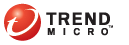
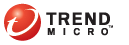
IP Address Settings
You can change the Threat Mitigator IP address from the product console. However, changing the IP address will cause agents to lose connection with Threat Mitigator. Before changing the IP address, contact your support provider first for instructions on how agents can maintain connection with Threat Mitigator even if the IP address changes.
You can also configure IP address settings from the preconfiguration console.
Threat Mitigator, Smart Protection Server, and the VMware ESX/ESXi server (which hosts the Smart Protection Server and Threat Mitigator) require unique IP addresses. Check the IP addresses of the VMware ESX/ESXi server and Smart Protection Server and ensure that none of these IP addresses is assigned to Threat Mitigator.
If you have set up Network VirusWall Enforcer, add the Threat Mitigator IP address to the Global Endpoint Exception List in Network VirusWall Enforcer. Refer to the Network VirusWall Enforcer documentation for the procedure.
For other guidelines related to Network VirusWall Enforcer installations, see Network VirusWall Enforcer Installations.
To configure the IP address settings:
Administration > Network Configuration > IP Address Settings
Specify the following:
Host name
IP address
Subnet mask
Default gateway
Primary DNS server
Secondary DNS server
If there is a separate management network in your environment, select to enable a separate management interface, and then type the IP address and subnet mark of the management interface.
Click Save.