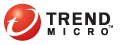
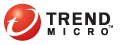
Email Notifications
On the product console’s Mitigation Tasks screen (which you can access by navigating to Mitigation Settings > Mitigation Tasks), you have the option of running threat mitigation tasks automatically or manually. If you choose to manually perform the tasks, configure Threat Mitigator to send you an email informing you of the specific task you need to perform. When you receive the email, access the Threat Management screen to perform the tasks. For details about the tasks you can perform in the Threat Management screen, see Threat Management.
To configure email notifications:
Administration > Notifications > Email Notifications
Under email settings, type the following:
Notification recipient’s email address. You can specify several email addresses separated by semi-colons (;).
Sender's email address
SMTP server name or address
SMTP port number
SMTP user name
SMTP password
Click Send test email to check if the correct settings were specified and if recipients received the email.
Click Save if the test email was sent successfully.
See also: