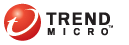
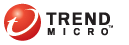
Threat Management Services
Use this screen to automatically send Threat Discovery Appliance device logs to the Threat Management Services Portal.
Click Threat Management Services on the main menu. The Threat Management Services Settings screen displays.
Select the Enable Threat Management Services Log Transmission option.
Type the Server name or IP address of the server.
Configure the server settings:
Type the server name or IP address of the server receiving the Threat Discovery Appliance logs.
Select the protocol. You can select either SSH or SSL.
Type the server name or IP address of the server receiving the Outbreak Containment Services status information.
Type the Threat Management Service user name and password you use to log on to the Threat Management Services portal.
Type the Threat Management Service email address you used to register to the Threat Management Services portal.
Select the frequency of log transmission based on Hours, Days, or Week, on and specify the time or day.
Configure the proxy settings:
Select the Use HTTP proxy server option.
Type the server name or IP address and the port number. For example, 192.1.1.1 and 1234 as the port number.
If your proxy server needs authentication, type the user name and password under Proxy server authentication.
Click Save.