|
|
|
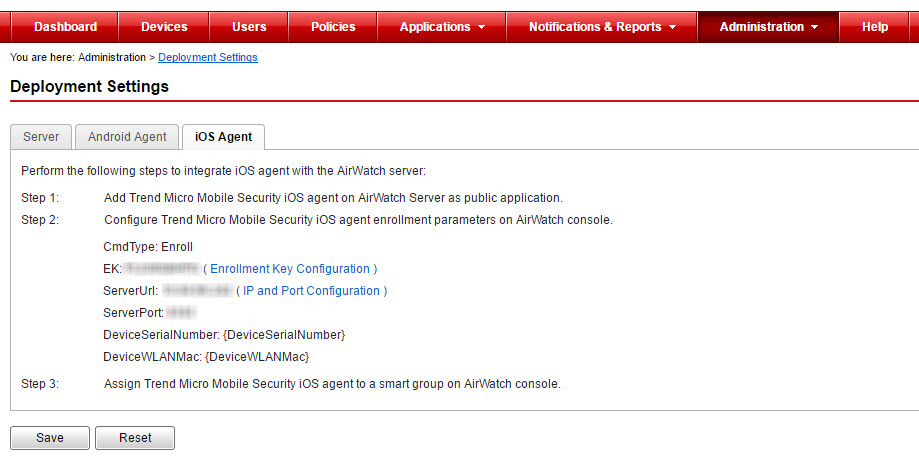
|
Configuration Key
|
Value Type
|
Configuration Value
|
|---|---|---|
|
CmdType
|
String
|
Enroll
|
|
EK
|
String
|
<Enrollment Key>
|
|
ServerUrl
|
String
|
<Actual server URL>
|
|
ServerPort
|
String
|
<Actual server port number>
|
|
DeviceSerialNumber
|
String
|
{DeviceSerialNumber}
|
|
DeviceWLANMac
|
String
|
{DeviceWLANMac}
|