|
|
|
NoteIf
you do not want to use SCEP, you do not need to install the Certificate
Authority.
|
NoteIf
you want to use SCEP, Trend Micro recommends
using it on Windows Server 2008.
|
NoteReplace SCEPServerIP with
the actual SCEP server IP address in the URL.
|
NoteReplace SCEPServerIP with
the actual SCEP server IP address in the URL.
|
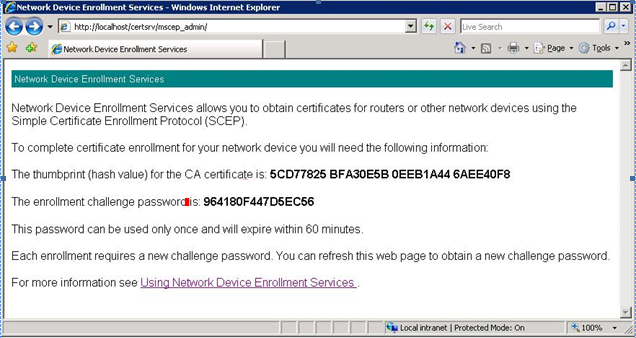
NoteWhen iOS
mobile device enrolls, it will be able to access the following URL:
The
iOS mobile device only needs to connect to the SCEP server for enrollment,
and does not require this connection for any further use.
|