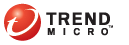
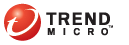
Devices > Policy
You can set the availability of components in the Enable/Disable Device Components screen.
In the Device Management screen, select a group from the device tree and click Policy. The Policy pop-up window displays.
Click Feature Lock Policy on the left menu.
Configure the policies as required. Click the status icon to toggle the availability.
Tip: Click Enable All or Disable All to change all the policies at once.
Camera
Video conference
Bluetooth & Bluetooth Discover: disabling this feature also disables ActiveSync via Bluetooth and external GPS connections.
Memory cards
Screen capture
Applications installation
Sync while roaming
Voice dialing
In Application purchase
Multiplayer gaming
Add Game Center friends
Force encrypted backups
Explicit music & podcast
Siri
Cloud Backup
Cloud Document Sync
Photo Stream
Diagnostic Data
Accept Untrusted TLS
Force iTunes Store Password
YouTube
iTunes
Safari
AutoFill
JavaScript
Popups
Force fraud warning
Accept cookies
Infrared: disabling this feature on a mobile device blocks the incoming beam service (cannot receive all incoming beams).
USB storage
WLAN/WIFI
Serial: disabling this feature also disables ActiveSync via USB using a pseudo serial connection and external GPS connections. This could also disable certain infrared and Bluetooth services.
Speaker/speakerphone/microphone
Microsoft ActiveSync
MMS/SMS: disabling this feature blocks all incoming and outgoing messages; including messages sent by Mobile Security.
GPS: disabling this feature only blocks the internal GPS feature (applicable only if the mobile device has an in-built GPS component) and external GPS connections based on GPSID (GPS Intermediate Driver). External GPS connections using the serial port are not affected.
WARNING! Use caution while disabling WLAN/Wi-Fi and/or Microsoft ActiveSync. The device will not be able to communicate with the server if both these options are unavailable.
For Android mobile devices, if you want to limit the availability of components within specific access point(s), select Enable/Disable these features only when the mobile device is in the range of the following access point(s) underAccess Point(s). and type the name of the access point in the Access Point Name field. For Windows Mobile devices, skip this step.
Do one of the following:
For the root group, select Apply changes to all groups and send SMS notification messages to all mobile devices after clicking 'Save'.. This action copies policies to all sub-groups.
For the sub-group, select Send SMS notification messages to mobile devices after clicking 'Save'.. This action sends an SMS notification message to Mobile Device Agents about the configuration changes.
In the Device Management screen, select a group from the device tree and click Policy. The Policy pop-up window displays.
ClickFeature Lock Policy on the left menu.
Click the Click here to go to the BES policy configuration page to go the configuration page on BlackBerry Enterprise Server, and configure the settings as per your requirements.