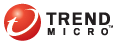
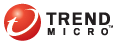
Device Management > Manage Device Tree > Add Device
In the Device Management screen, click Manage Device Tree > Add Device. The Add Device screen displays.
Select Add device and do one of the following:
Search and add the user from the active directory.
Configure the following fields for manual addition:
Phone number: type the phone number of the mobile device
To ensure that the mobile device can received notification messages successfully from an SMS sender, you must type the country code (1-5 digits long). You do not have to type the international direct dialing prefix.
Email: type the user email address to send notification mail
Device name: type the name of the mobile device. This name enables you to identify the mobile device in the device tree
Domain: select the name of the domain to which the mobile device belongs from the drop-down list. If you do not select a domain from the list, the mobile device is added to the default domain. You can always change the mobile device domain.
To add more devices, click the + button.
Alternatively, you can select Add batch and type the mobile device information in the text box. Click Validate to verify that the mobile device information conforms to the specified format.
Click Save to save the changes and close the pop-up window.
Check that the new device information displays in the device tree.