|
|
|
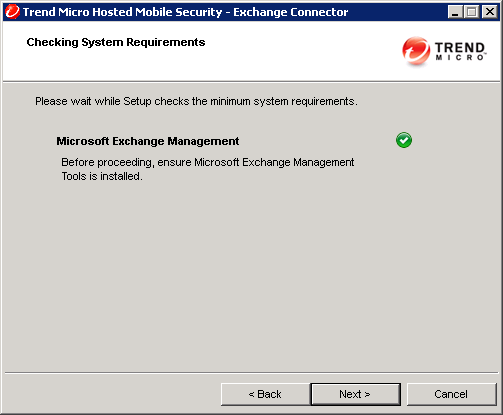
NoteThe time it takes to import mobile
devices information from the Exchange Server to the Mobile Security
server depends on the number of mobile devices you want to import.
For example, it may take up to several hours to import the information
of 5000 mobile devices from the Exchange Server to Mobile Security
server.
|