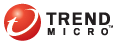
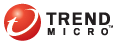
enable_unc_download
Downloading components from a shared folder in a network requires setting the local Windows and Remote UNC authentications.
The local Windows authentication refers to the active directory user account in the Control Manager server. The account should have:
Administrator privilege
"Log on as a batch job" policy set
The Remote UNC authentication uses a user account from the component source server that has permission to share a folder to which Control Manager will download updates.
To enable UNC download:
Updates > Settings > Update/Deployment Settings
Navigate to the Update/Deployment Settings screen.
Type the Local Windows Authentication and Remote UNC Authentication user names and passwords.
Click Save.
Navigate to the Manual Download or Scheduled Download screen.
On the working area under Download settings > Source, select Other update source and then specify the shared network folder.
Click Save.
See also: