|
|
|
ImportantIf you are migrating from Smart Protection Server 3.0 or 3.1, execute the Smart Protection Server Migration
Tool (Migration.py) to transfer all of your settings to Smart Protection Server 3.2 before
continuing.
|
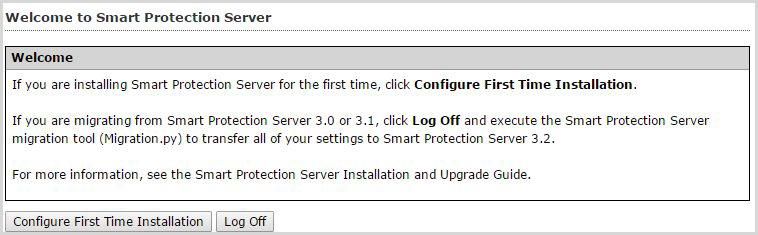
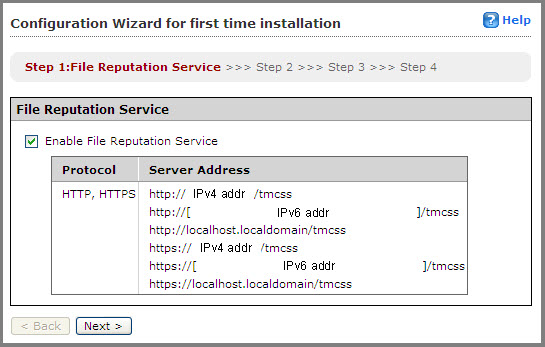
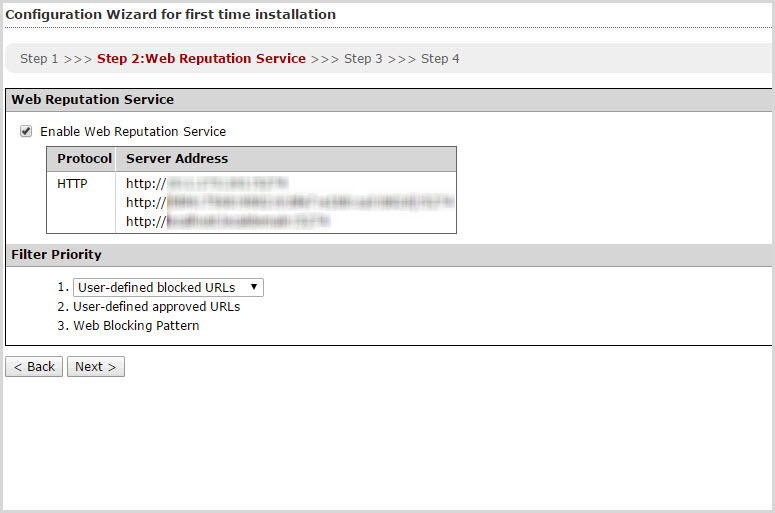
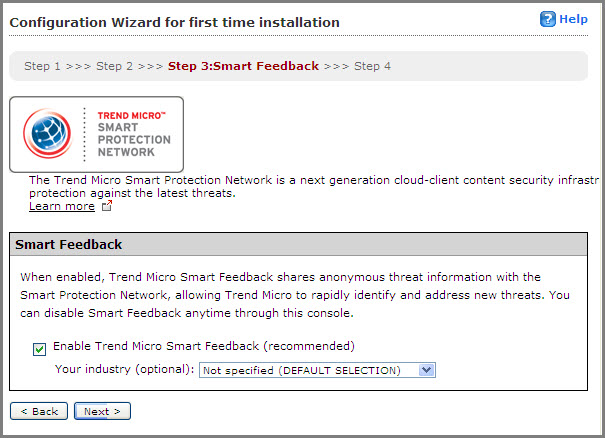
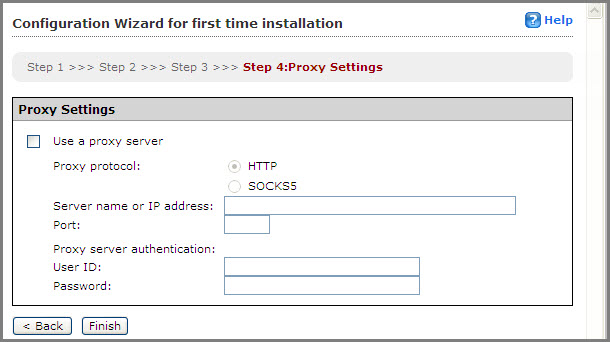
NoteSmart Protection Server will
automatically update pattern files after initial configuration.
|