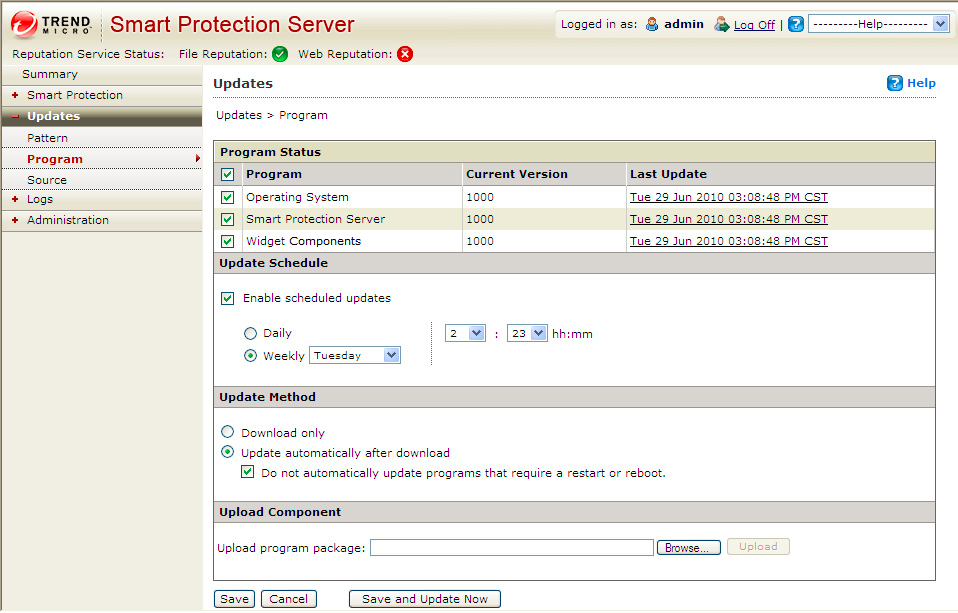Do not automatically update programs that require a
restart or reboot: Select this check box to
receive a prompt on the web product console if the update
requires a restart or reboot. Program updates that do not
require a restart or reboot will be installed automatically.