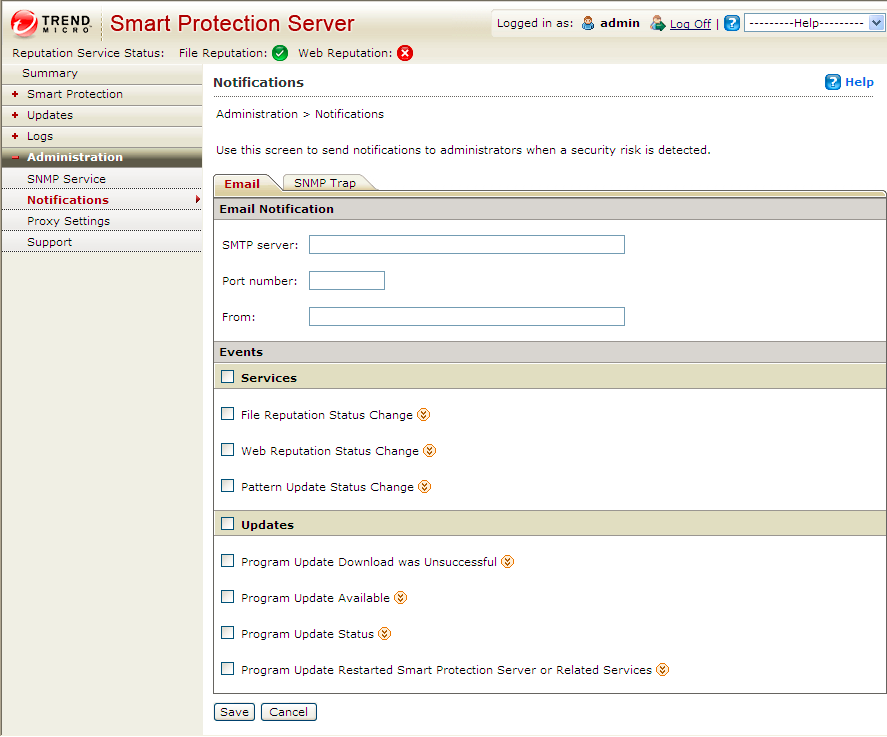-
Program Update Download was Unsuccessful: Select
to send a notification for this event and specify the recipient,
subject, and message.
-
Program Update Available: Select to send a
notification for this event and specify the recipient, subject, and
message.
-
Program Update Status: Select to send a
notification for this event and specify the recipient, subject, and
message.
-
Program Update Restarted Smart Protection Server or Related
Services: Select to send a notification for this event
and specify the recipient, subject, and message.