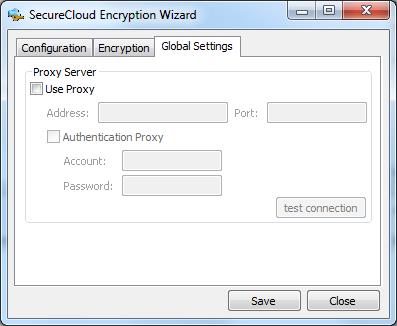|
|
|
ImportantConfigure the proxy server before configuring other SecureCloud Agent settings such as CSP, Key Management Server address,
account ID and pass phrase, and optional settings such as policy and auto-provisioning.
|