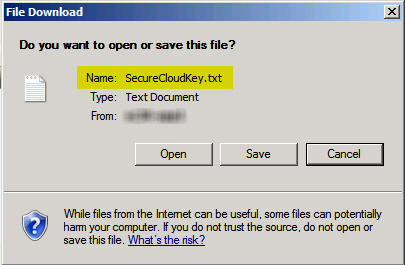|
|
|
ImportantRecord the generated passphrase
or the one you create and keep it in a safe place. If you forget
your database encryption key password, you will not be able to import
the database encryption key.
|