|
|
|
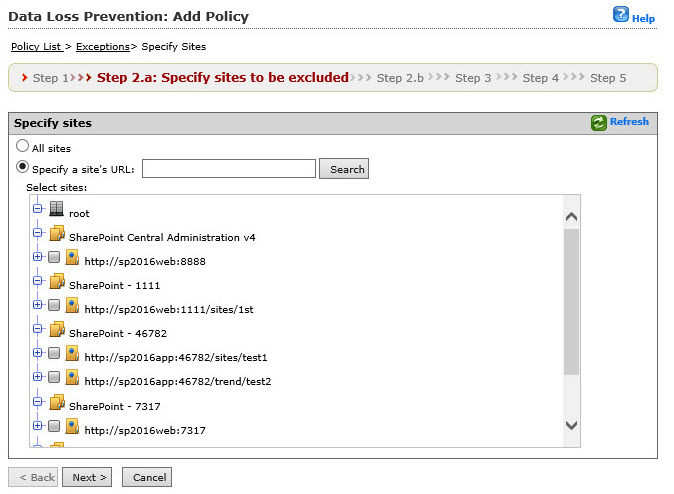
NoteThe All sites option enables you to choose from AD
user(s)/group(s) only.
|
NoteThe Specify a site's URL option enables
you to choose from both AD
user(s)/group(s) and SharePoint
user(s)/group(s); use the Search
for drop down to choose.
|
NoteThe Specify a site's URL option enables you to
choose from both AD user(s)/group(s) and
SharePoint user(s)/group(s); use the
Search for drop down to choose.
|