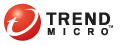
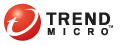
OfficeScan console > Mail Scan tab
OfficeScan can scan your Microsoft
Note: OfficeScan does not scan for spyware/grayware in Microsoft Outlook and POP3 email messages.
You can only enable scanning of Microsoft Outlook and POP3 mail messages if your OfficeScan administrator grants you the mail scan privilege. Mail scan results are not available on the client console logs.
 Microsoft
Outlook Mail Scan
Microsoft
Outlook Mail ScanIf using Microsoft Outlook mail scan for the first time, click Install/Upgrade to install the Outlook Mail Scan module. In the confirmation screen that appears, click Yes. The client connects to the server and downloads the module.
After installation, the Scan Now button becomes active and the Outlook Mail Scan console appears.
Microsoft Outlook mail scan uses a different scan engine from the one that the client uses. Check for scan engine updates periodically by clicking Install/Upgrade to ensure that your protection stays current.
On the Mail Scan tab, click Scan Now. The Outlook Mail Scan console appears, displaying your email folders as they appear in Microsoft Outlook.
If the Outlook Mail Scan console is already visible, go directly to step 2.
Select the folders you want to scan by selecting the check boxes next to the folder names. Scan Now becomes active.
Under Scan action, select an action to perform. OfficeScan does not quarantine infected messages and attachments.
You may update your scan engine before scanning to increase the detection rate of the engine.
Click Update Virus Scan Engine.
If you use a proxy server to connect to the Internet, select the Use a proxy server check box and then specify proxy information.
Click Update Now. The client connects to the server and checks for scan engine updates. If an update is available, Outlook Mail Scan automatically downloads it.
Click Scan Now.
When scanning completes, a screen appears, displaying the number of messages scanned and any security risk detected.
 POP3
Mail Scan
POP3
Mail ScanSelect the check box to enable scanning of POP3 email messages in real time.
Select the action OfficeScan performs on detected viruses/malware.
If you select Clean, select an alternative action (Pass or Delete) for uncleanable files. OfficeScan cleans infected files in email messages and performs the alternative action if an infected file is uncleanable.
Selecting Clean also allows you to select Clean infected compressed files. If you select this option, OfficeScan also cleans an infected compressed file first and then performs the alternative action if the compressed file is uncleanable. If you do not select this option, OfficeScan automatically performs the alternative action on infected compressed files.
If you select Delete, OfficeScan automatically deletes infected files in email messages, including infected compressed files. In place of a deleted file is a file named "TmWarn.txt" that provides information about the deleted file.
If you select Pass, OfficeScan does not perform any action on infected files in email messages, including infected compressed files.
Click Apply.