

The_Web_Console
The Web console is the central point for monitoring OfficeScan throughout the corporate network. The console comes with a set of default settings and values that you can configure based on your security requirements and specifications. The Web console uses standard Internet technologies, such as Java, CGI, HTML, and HTTP.
Configure the timeout settings from the Web console. See Web Console Settings.
Use the Web console to do the following:
Manage clients installed on networked computers
Group clients into logical domains for simultaneous configuration and management
Set scan configurations and initiate manual scan on a single or multiple networked computers
Configure notifications about security risks on the network and view logs sent by clients
Configure outbreak criteria and notifications
Delegate Web console administration tasks to other OfficeScan administrators by configuring roles and user accounts
Ensure that clients comply with security guidelines
Open the Web console from any computer on the network that has the following resources:
300MHz Intel™ Pentium™ processor or equivalent
128MB of RAM
At least 30MB of available disk space
Monitor that supports 1024 x 768 resolution at 256 colors or higher
Microsoft Internet Explorer™ 7.0 or higher
On the Web browser, type one of the following in the address bar based on the type of OfficeScan server installation:
|
OfficeScan Web console URLs |
|
Installation Type |
URL |
|
Without SSL on a default site |
http://<OfficeScan server>/OfficeScan |
|
Without SSL on a virtual site |
http://<OfficeScan server>:<HTTP port number>/OfficeScan |
|
With SSL on a default site |
https://<OfficeScan server>/OfficeScan |
|
With SSL on a virtual site |
https://<OfficeScan server>:<SSL port number>/OfficeScan |
If you upgraded from a previous version of OfficeScan, Web browser and proxy server cache files may prevent the OfficeScan Web console from loading properly. Clear the cache memory on the browser and on any proxy servers located between the OfficeScan server and the computer you use to access the Web console.
During OfficeScan server installation, Setup creates a root account and prompts you to type the password for this account. When opening the Web console for the first time, type "root" as the user name and the root account password. If you forget the password, contact your support provider for help in resetting the password.
Define user roles and set up user accounts to allow other users to access the Web console without using the root account. When users log on to the console, they can use the user accounts you have set up for them. For more information, see Role-based Administration.
The banner area of the Web console provides you the following options:
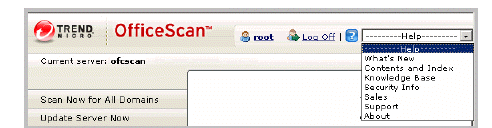
Web console banner area
<account name>: Click the account name (for example, root) to modify details for the account, such as the password
Log Off: Logs you off from the Web console
Help
What’s New: Opens a page with a list of new features included in the current product release
Contents and Index: Opens the OfficeScan Server Help
Knowledge Base: Opens the Trend Micro Knowledge Base, where you can view FAQs and updated product information, access customer support and register OfficeScan
Security Info: Displays the Trend Micro Security Information page, where you can read about the latest security risks
Sales: Displays the Trend Micro sales Web page, where you can contact your regional sales representative
Support: Displays the Trend Micro support Web page, where you can submit questions and find answers to common questions about Trend Micro products
About: Provides an overview of the product, instructions to check component version details, and a link to the Support Intelligence System. For details, refer to Support Intelligence System.