

Mail_Scan_Privileges
When clients have the Mail Scan privileges, the Mail Scan tab displays on the client console. Mail scan includes Outlook mail scan and POP3 mail scan.
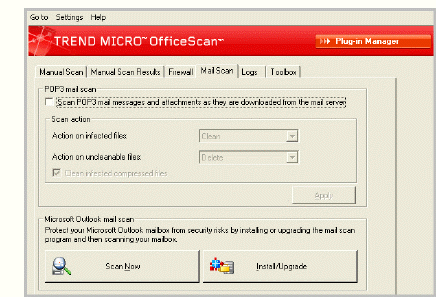
Mail Scan tab on the client console
OfficeScan clients do not display mail scan results on the client console’s Logs screen and do not send mail scan logs to the server. Outlook and POP3 mail scan logs are stored in separate log files on the client computer. For details about mail scan logs, see Mail Scan Logs and Web Reputation and POP3 Mail Scan Logs.
When the Mail Scan tab displays on the client console, client users can immediately configure Outlook mail scan settings and then run Manual Scan to scan Microsoft Outlook email messages and attachments for viruses/malware.
Outlook mail scan does not scan for spyware/grayware.
Outlook mail scan is a user-initiated scan, which means that scanning only occurs when users run Manual Scan from the Mail Scan tab. It does not scan email messages in real time and cannot be configured to run automatically based on a schedule.
POP3 mail scan checks email messages and attachments for viruses/malware in real time, that is, as email messages are downloaded from the POP3 mail server. To display the POP3 mail scan configuration options on the Mail Scan tab, go to Networked Computers > Client Management > Settings > Privileges and Other Settings > Other Settings tab and select Scan POP3 email.
POP3 mail scan does not scan for spyware/grayware.
POP3 mail scan only scans email messages in real time. Users cannot launch scanning manually from the client console and scanning cannot be configured to run automatically based on a schedule.
You cannot configure the action OfficeScan performs on viruses/malware from the Web console. Users configure the action on the client console.
The POP3 mail scan program shares the OfficeScan NT Proxy Service (TMProxy.exe) with the Web reputation program.
See also: