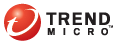
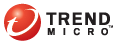
OfficeScan console > Logs tab
Select the log type to view.
Specify a date range for the logs you want to view.
Click View logs.
Check the scan result to determine whether you need to take any action against any detected security risk.
Sort the information in each column of the logs by clicking the column name.
Log details include:
Date and time of virus/malware detection
Virus/Malware name
Infected file
Scan type that detected the virus/malware
Date and time of spyware/grayware detection
Spyware/Grayware name
Scan type that detected the spyware/grayware
First level scan result: First level result provides the scan result summary. If you click View under the Details column, the second level scan result displays.
Spyware/Grayware details
Clicking View displays the following information:
Spyware/Grayware components
System area affected by spyware/grayware
Risk level
Date and time of firewall violation detection
Direction: If inbound (Receive) or outbound (Send) traffic violated a firewall policy
Remote host IP address
Local host IP address
Protocol
Port number
Process: The executable program or service running on the computer that caused the firewall violation
Description: Specifies the actual security risk (such as a network virus or IDS attack) or the firewall policy violation
Date and time OfficeScan blocked the URL
Blocked URLs
URL's risk level
Link to the Trend Micro Web Reputation Query system that provides more information about the blocked URL
Date/Time: Date/Time unauthorized access was detected
Computer: Computer where external device is connected or where network resource is mapped
Device: Device type or network resource accessed
Target: Item on the device or network resource that was accessed
Accessed by: Specifies where access was initiated
Permissions: Permissions set for the target
Date/Time event was detected
Computer where program was executed
Event category
Action performed
Note: Log details also display on the Real-time Scan notification messages.
To prevent logs from consuming too much disk space, you can go to Log maintenance and configure OfficeScan to automatically delete logs based on the age of the logs. The maximum number of days is 15.