

The Summary screen appears when you open the OfficeScan Web console or click Summary in the main menu. View the current status of your product licenses and the overall security risk protection, and take action on items that require immediate intervention, such as outbreaks or outdated components.
Refresh the screen periodically to get the latest information.
View the status of your product licenses in this section.

Summary screen - Product License Status section
Reminders display during the following instances:
If you have a full version license
60 days before a license expires
During the product’s grace period. The duration of the grace period may vary by region. Please verify the grace period with your Trend Micro representative.
When the license expires and grace period elapses. During this time, you will not be able to obtain technical support or perform component updates. The scan engines will still scan computers using out-of-date components. These out-of-date components may not be able to protect you completely from the latest security risks.
If you have an evaluation version license
14 days before a license expires
When the license expires. During this time, OfficeScan disables component updates, scanning, and all client features.
If you have obtained an Activation Code, renew a license by going to Administration > Product License.
The All tab displays the following information:
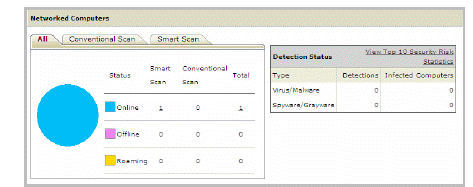
Summary screen - "All" tab
The connection status of all OfficeScan clients with the OfficeScan server
The number of detected security risks
The computers where the security risks were detected
The Conventional Scan tab displays the following information:
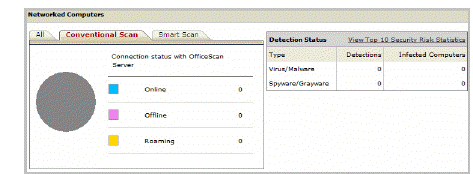
Summary screen - Conventional Scan tab
The connection status of Conventional Scan clients with the OfficeScan server
The number of detected security risks
The computers where the security risks were detected
The Smart Scan tab displays the following information:
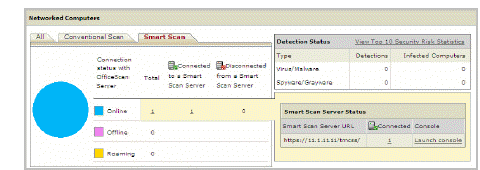
Summary screen - Smart Scan tab
The connection status of Smart Scan clients with the OfficeScan server
The connection status of online smart scan clients with Smart Scan Servers
Only online clients can report their connection status with Smart Scan Servers.
If clients are disconnected from a Smart Scan Server, restore the connection by performing the steps in A Client Cannot Connect to a Smart Scan Server.
The number of detected security risks
The computers where the security risks were detected
A list of Smart Scan Servers
The number of clients connected to each Smart Scan Server. Clicking the number opens the client tree where you can manage client settings.
For each Smart Scan Server, a link that launches the server’s console
A More link (if you have clients connecting to more than two Smart Scan Servers) that opens a screen where you can:
View all the local Smart Scan Servers to which clients connect and the number of clients connected to each server. Clicking the number opens the client tree where you can manage client settings.
Launch a server’s console by clicking the link for the server
A link on the Detection Status table opens a screen containing top 10 security risk statistics.
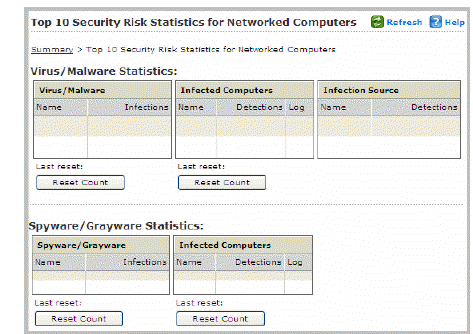
Top 10 Security Risks screen
Tasks on this screen:
View detailed information about a security risk by clicking the security risk name.
View the overall status of a particular computer by clicking the computer name.
View security risk logs for that computer by clicking View corresponding to a computer name.
Reset the statistics in each table by clicking Reset Count.
The Outbreak Status table provides the status of any current security risk outbreaks and the last outbreak alert.
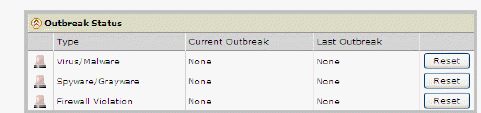
Summary screen - Outbreak Status section
View outbreak details by clicking the date/time link of the alert. Reset the status of the outbreak alert information and immediately enforce outbreak prevention measures when OfficeScan detects an outbreak.
The Update Status tables contain available components and programs that protect networked computers from security risks.
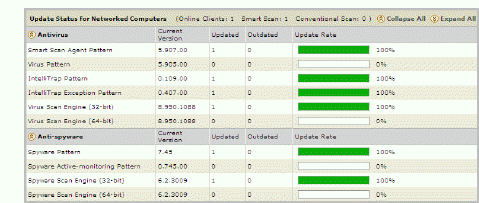
Summary screen - Components and Program section
View the current version for each component. Under the Outdated column, view the number of clients with outdated components. If there are clients that need to be updated, click the number link to start the update.
For each program, view the clients that have not been upgraded by clicking the number link corresponding to the program.
To upgrade Cisco Trust Agent, go to Cisco NAC > Agent Deployment.
See also: