

Firewall privileges allow users to configure their own firewall settings. All user-configured settings cannot be overridden by settings deployed from the OfficeScan server. For example, if the user disables Intrusion Detection System (IDS) and you enable IDS on the OfficeScan server, IDS remains disabled on the client computer.
The Firewall tab displays all firewall settings on the client and allows users with firewall privileges to configure their own settings.
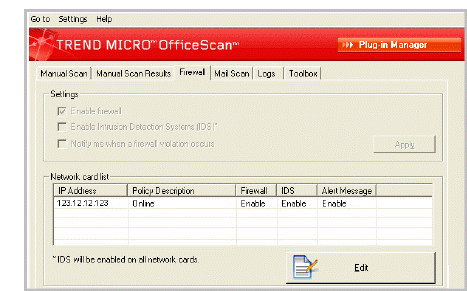
Firewall tab on the client console
The OfficeScan firewall protects clients and servers on the network using stateful inspection, high performance network virus scanning, and elimination. If you grant users the privilege to enable or disable the firewall and its features, warn them not to disable the firewall for an extended period of time to avoid exposing the computer to intrusions and hacker attacks.
If you do not grant users the privileges, the firewall settings you configure from the OfficeScan server Web console display under Network card list on the client console.
Select this option to analyze traffic the OfficeScan firewall blocks and allows. If you select this option, configure the log sending schedule in Networked Computers > Global Client Settings > Firewall Log Settings section. The schedule only applies to clients with the firewall log sending privilege.
To view firewall logs, see Firewall Logs.
See also: