

The client connection status with the OfficeScan server displays on the OfficeScan Web console’s client tree.
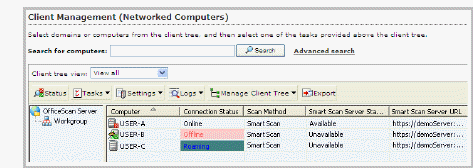
Client tree displaying client connection status with OfficeScan server
Certain conditions may prevent the client tree from displaying the correct client connection status. For example, if you accidentally unplug the network cable of a client computer, the client will not be able to notify the server that it is now offline. This client will still appear as online in the client tree.
Verify client-server connection manually or let OfficeScan perform scheduled verification. You cannot select specific domains or clients and then verify their connection status. OfficeScan verifies the connection status of all its registered clients.
To verify client-server connection:
Networked Computers > Connection Verification
To verify client-server connection manually, go to the Manual Verification tab and click Verify Now.
To verify client-server connection automatically, go to the Scheduled Verification tab.
Select Enable scheduled verification.
Select the verification frequency and start time.
Click Save to save the verification schedule.
Check the client tree to verify the status or view the connection verification logs.
See also: