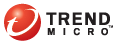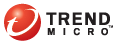You can have IWSVA automatically notify the administrator (or designated
others) whenever it detects a suspicious file or blocks a URL request.
You can also have it notify the requesting client in a message displayed
on his or her Web browser.
From the main IWSVA
menu, click Notifications, and
then Send notification to: in
the upper right corner.
In the Sender's
email address field, type the
email address that you want to appear in the message From: field.
In the Send
notifications to field, type the email address
of the user(s) who will receive the notification. Use standard Internet
format (user@place.com) and delimit multiple recipients with a comma.
In the SMTP server name
field, type the host name or IP address of the mail server you will use
to deliver the message, and then the port.
If the server is ESMTP, be sure to check
EHLO at the bottom of the page.
Specify how often IWSVA should check the
mail queue. The default value is one minute. IWSVA will relay notification
messages in its queue to the mail server for delivery based upon the interval
set here.
Finally, click Save to update your settings.