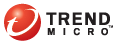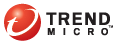Type the logon user name and password if
prompted.
Click Policy
on the left menu, then click Visual Policy
Manager.
Click Start.
If the Java Plug-in Security Warning
screen appears, click Grant this session.
On the menu bar, click Edit
> Add Web Content Policy. The Add New Policy Table screen opens.
Type the policy name under the Select policy table name field. Click
OK.
Under the Action
column, right-click Bypass ICAP Response
Service and click Set.
The Add Object screen opens.
Click New
and select Use ICAP Response Service.
The Add ICAP Service Action screen opens.
Choose the ICAP service name under
the ICAP Service/Cluster Names
field.
Enable Deny
the request under the On communication
error with ICAP service section. Click OK,
then click OK again.
Click Install
Policies.