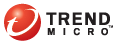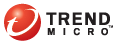Trend Micro recommends that you use HTTPS to connect to the IWSVA console,
and disallow HTTP connections.
From the main IWSVA menu, click
Administration > Network Configuration
> Web Console.
Choose SSL
mode to enable a secure connection to the Web console. Then
specify the following:
SSL
Certificate—to support SSL, IWSVA needs a public key and certificate;
locate the certificate you will use, and upload it to the IWSVA server
SSL
Password—enter the password associated with the SSL certificate,
if any.
Port
number—enter the port on which you want to open the IWSVA console,
for example