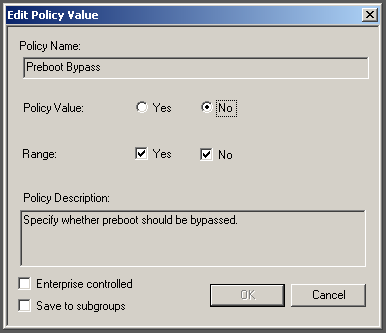Some policies only have True/False or Yes/No
options. For this example,
Preboot Bypass is used.
A Group Administrator can define whether the Full Disk Encryption preboot
appears before Windows starts. If the parent group allows Yes and
No, then the subgroup Group Authenticators have the right to set the range to
Yes and No, just Yes, or just
No. If the parent group has set the range to either
Yes or No, then the subgroup Group Administrator can
only select that same range.
Policy with Yes/No
Values