|
|
|
NoteFor information about changing the PolicyServer
that manages the Full Disk Encryption agent, see Changing the Full Disk Encryption PolicyServer.
Changing the Enterprise requires access to Full Disk Encryption Recovery Console.
For more information, see Full Disk Encryption PolicyServer Settings.
|
WARNINGChanging the Enterprise requires configuring policies again, recreating groups,
and deletes all cached passwords, password history, and audit logs.
|
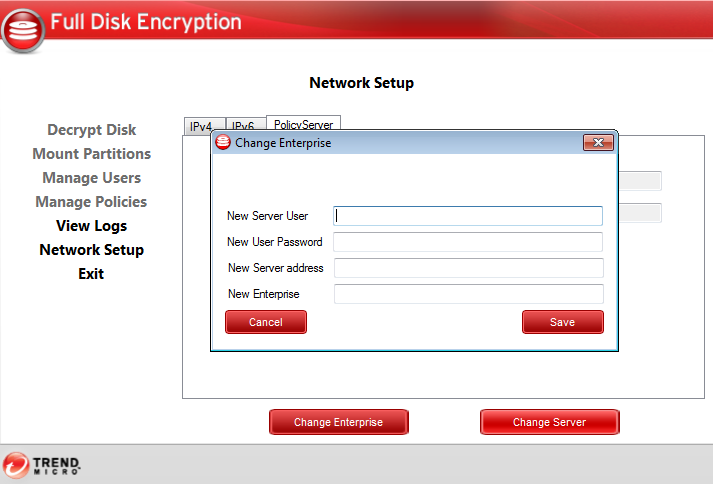
| Option | Description |
|
New Server User
|
Specify an Enterprise Administrator account user name, or the user
name of an account with permission to install to the Enterprise or
group in the new PolicyServer.
|
|
New User Password
|
Specify the password for the Enterprise Administrator account.
|
|
New Server Address
|
Specify the new PolicyServer IP address or host name.
|
|
New Enterprise
|
Specify the new PolicyServer Enterprise.
|