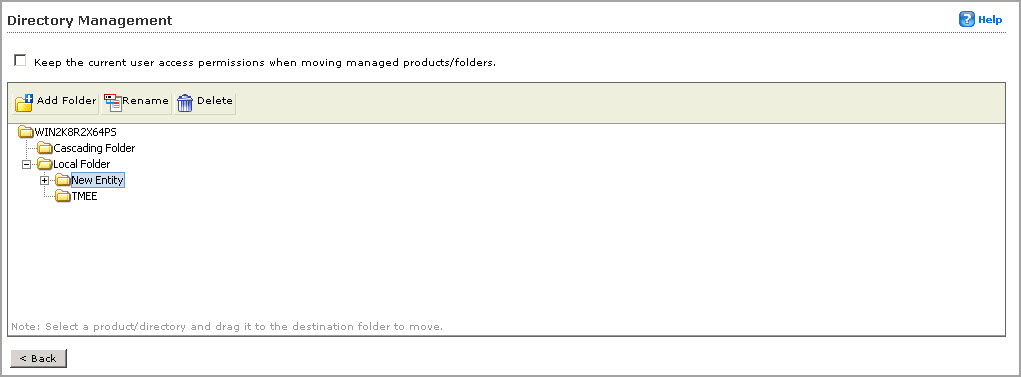The following procedure explains how to configure Directory Management for the new
PolicyServer data source. Directory Management is
represented in the directory tree when creating policy targets. For details about
the
Directory Management screen, see
Understanding the Product Directory.