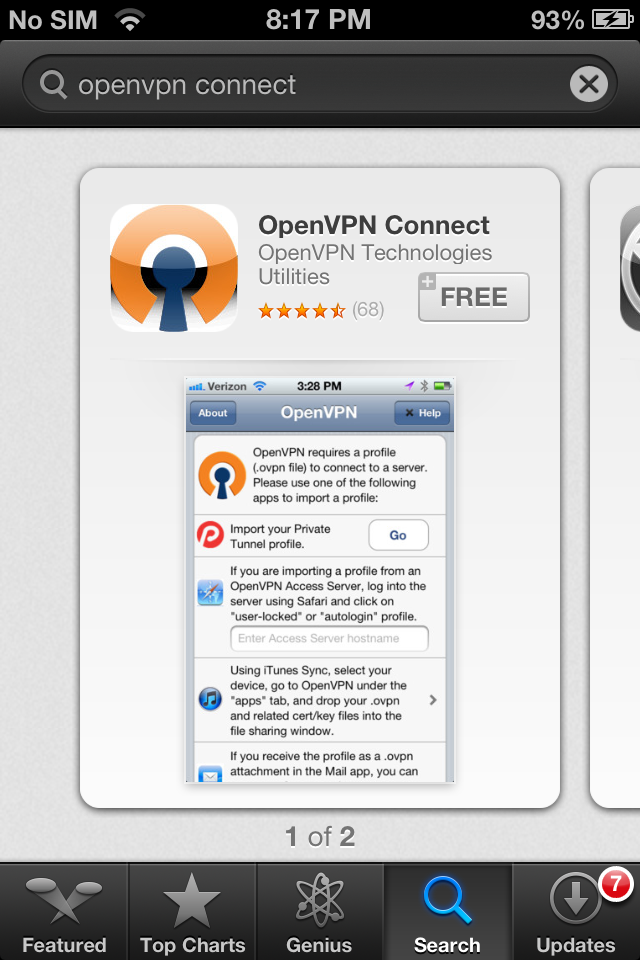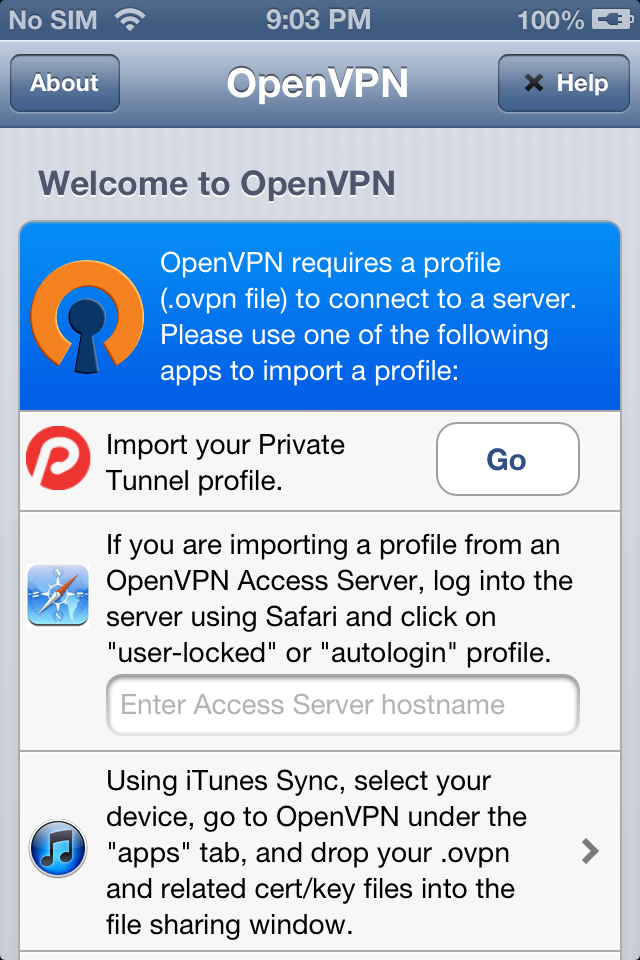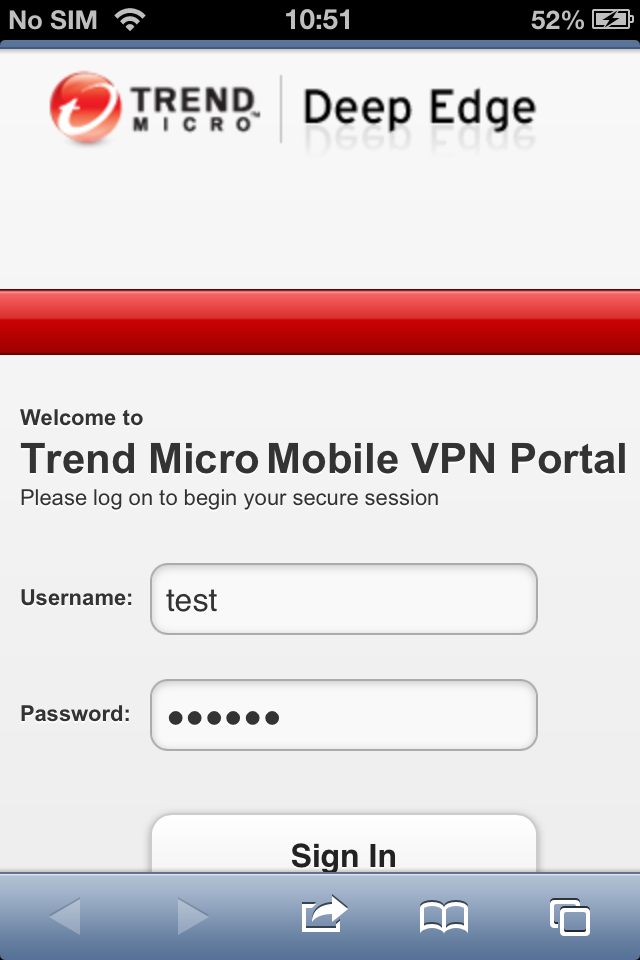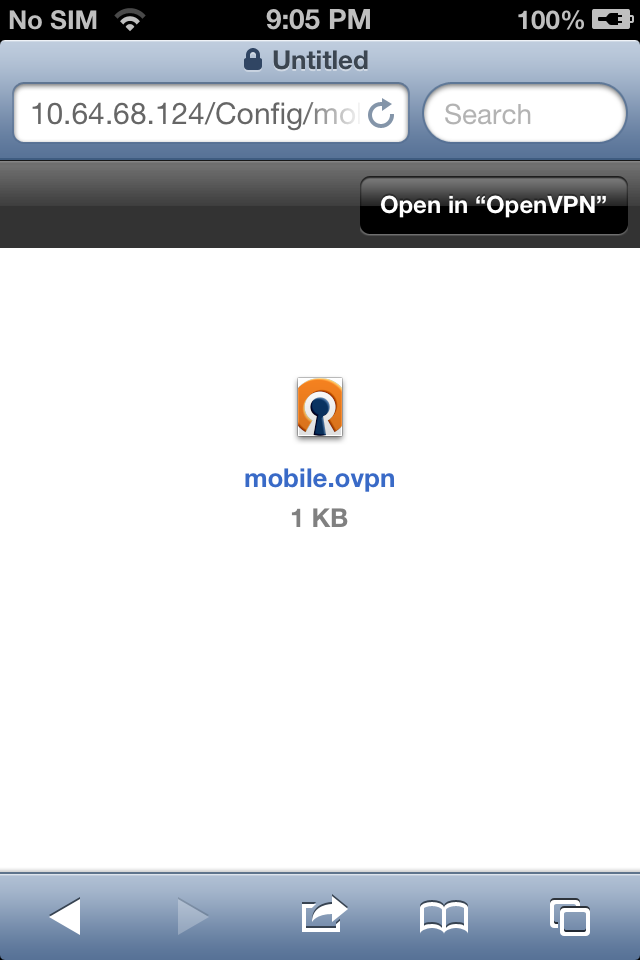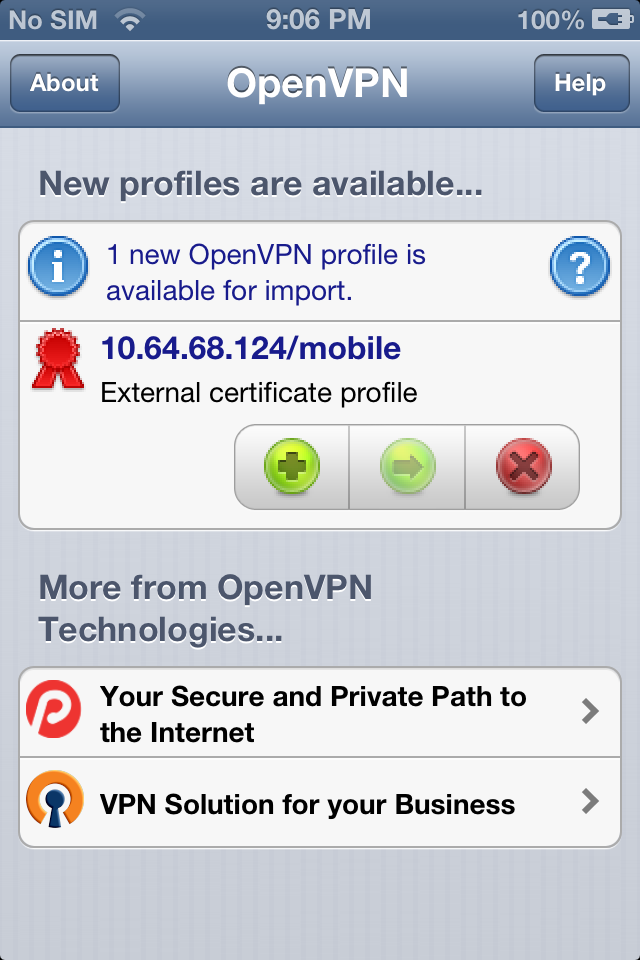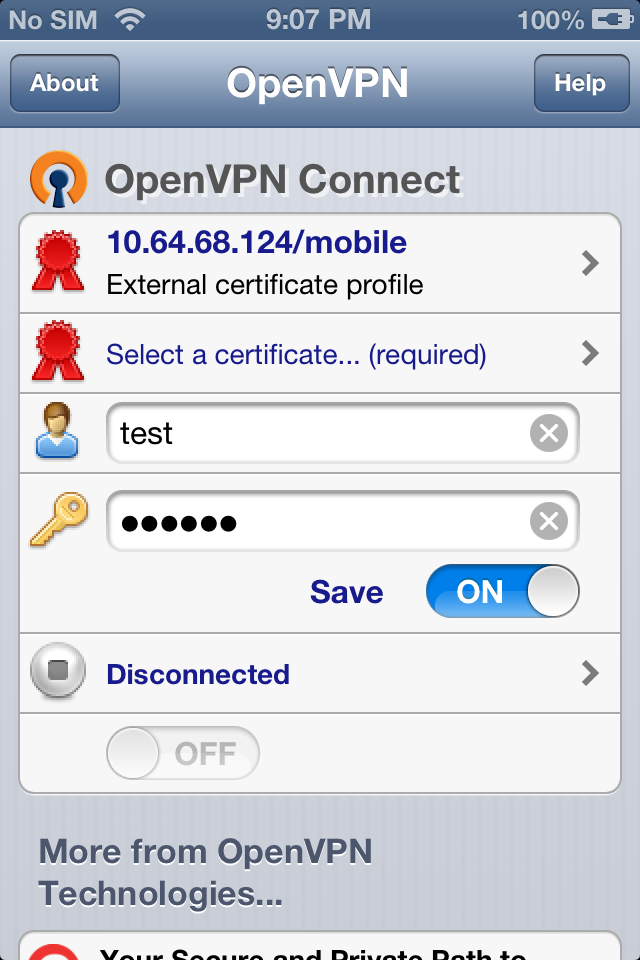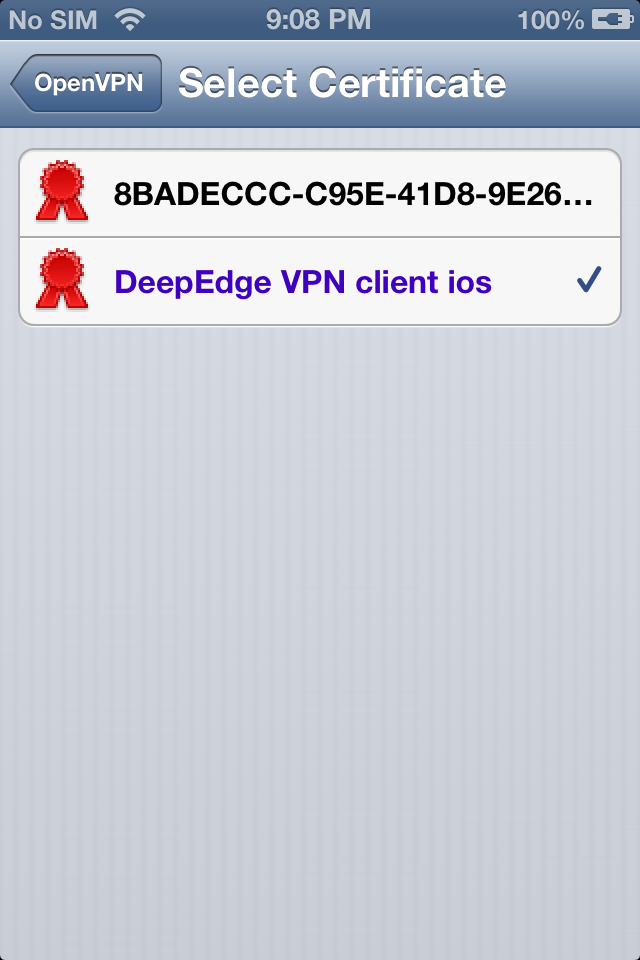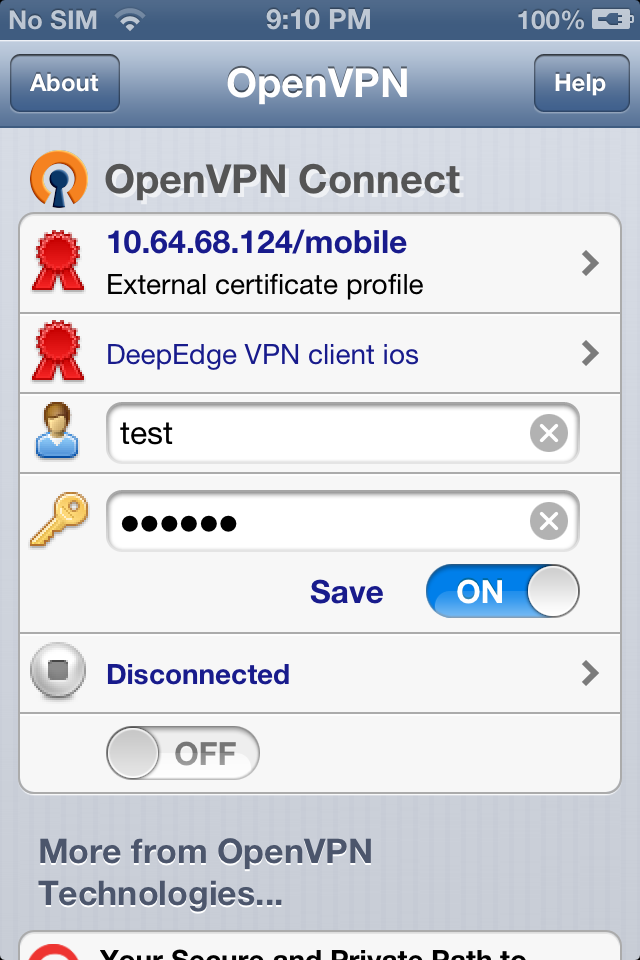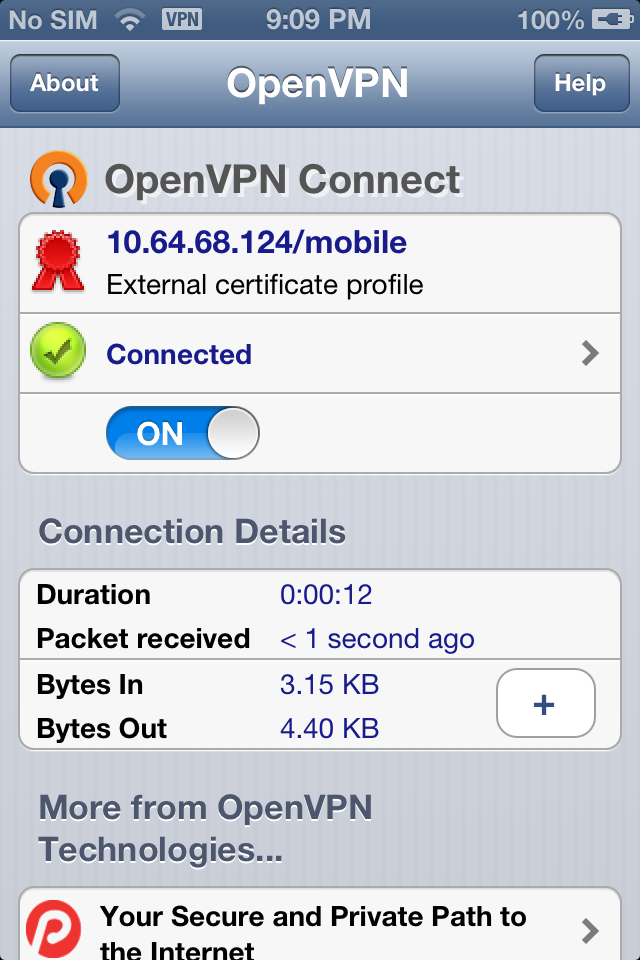Procedure
- Install OpenVPN Connect from the App Store.
- Open the OpenVPN Connect application.
- Access the Deep Edge VPN portal
(https:/<appliance_server IP_address>/) from Safari
and log on.
- Download the OVPN file from
https://<appliance_server_IP_address>/Config/mobile.ovpn.
- Tap Open in “OpenVPN” to load the configuration file
with OpenVPN Connect.
- Tap “+” to configure the profile.
- Tap Select a certificate… (required) and then tap
DeepEdge VPN client iOS to select the certificate.
- Tap OpenVPN to return to the main menu.
- Specify the account user name and password and then switch
OFF button under Disconnected
to access the Deep Edge SSLVPN
server.
SSLVPN tunnel is established and the user can access internal resources via the
secure VPN tunnel.