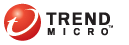
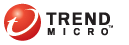
t_config_url_filtering_prof
Go to Policies > Profiles > URL Filtering.
Click the Add/Edit Profile tab.
Click Add New.
Enter a Name and Description (optional) the URL Filtering profile.
Do one of the following:
To configure and action on a group of categories, click All beside the category name.
To configure an action for a specific category, expand the group, such as Adult, and then find the category, such as Gambling.

URL Filtering profile restricting gambling websites.
Select the action/behavior (Block or Monitor) to occur.
The Block action does not allow the websites in the category or rule to be accessed. Deep Edge logs the access attempt.
The Monitor action allows the websites that fit the specified criteria to be accessed, but Deep Edge logs the access.
Click OK.
Verify the rule has been created at Policies > Rule > Add New > Profile. The new rule displays when accessing the drop-down list in the URL Filtering profile column.
See also: