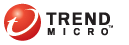
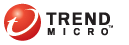
t_adding_app_groupobjs
A new application group may be added to consolidate multiple applications from different application categories into a single group which can be applied to a policy. To do this, you create a custom application group and add specific applications into that group. Perhaps you need to group a set of prohibited applications that includes iTunes™, MSN Messenger®, Netflix™, and Facebook™. B y default, these application reside in at different application categories. To avoid creating multiple policies to block each application, they can be grouped to allow one policy to block them.
Go to Policies > Objects > Applications > Customized Group tab.
Click Add New.
Enter the following information:
Name
Description
Click the check box of the appropriate application category to be included in the application group.
Click the check box(es) of the application(s) within the application category to be included in the application group.
Click OK.
Go to Policies > Objects > Applications > Customized Group tab and verify that the new application group objects displays in the list.
See also: