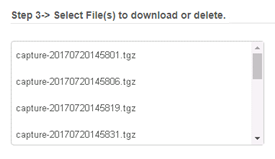You can use the network packet
capture to provide information to
Trend Micro
Support for troubleshooting a problem.
Choose a single or multiple network interfaces on which to simultaneously capture
network packets and then start the capture. After enough time has elapsed to capture
data, you
can stop the capture. Deep Discovery Web
Inspector automatically compresses the
capture files. You can then download the compressed packet capture files for analysis.
The packet capture for each interface saves as an individual file using the naming
convention of capture-{interface}-{date:time}.pcap. After the network packet
capture completes, Deep Discovery Web
Inspector automatically compresses all
.pcap files for that capture and saves them in one compressed package file
named capture-{date}.tgz. For example, if you perform a packet capture on
the eth0 network interface on July 27, 2017, the capture file is named
capture-eth0-20170727082849.pcap and the compressed file is named
capture-20170727082849.tgz
The compressed file displays in the down-loadable list. You can either download or
delete the compressed file.
Once you download and uncompress the .tgz file, each individual
.pcap file is available for examination.