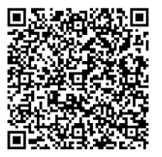|
|
|
NoteIf you disable Intelligent Decryption, Deep Discovery Web
Inspector will
skip checking what application the client is using, which can impact
some applications and affect business continuity. Trend Micro recommends enabling Intelligent
Decryption for HTTPS decryption policies.
See Managing Intelligent Decryption for information about configuring the
Intelligent Decryption list.
|
NoteDeep Discovery Web
Inspector uses
CommonName (CN) to perform user/group searches when selecting
users/groups as a decryption source.
|
NoteYou can configure exceptions if you chose
Selected users and groups or
Selected network objects as the decryption
source. Entries in an exception list will not be decrypted even if they
are a match to other criteria in the HTTP decryption rule.
|
NoteDeep Discovery Web
Inspector uses the certificate to re-sign the website
certificate and decrypt the traffic for inspection. You can use your own
private CA certificate; however, you cannot use a CA certificate that is
signed by a public certificate authority.
You can configure Active Directory Services to use the HTTPS
decryption rule certificate when creating authentication policies for
authenticating Active Directory users. For more information, see Integration with Microsoft Active
Directory
|
NoteYou can also restore the
certificate settings to the default Trend Micro
Deep Discovery Web
Inspector CA, from
the certificate section by clicking on Restore to
Default.
|