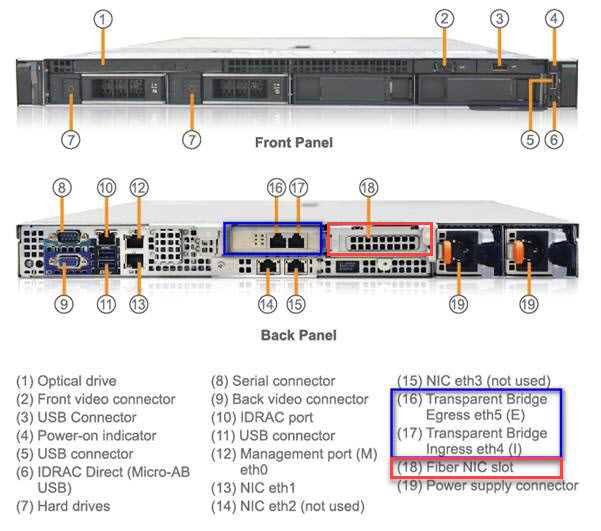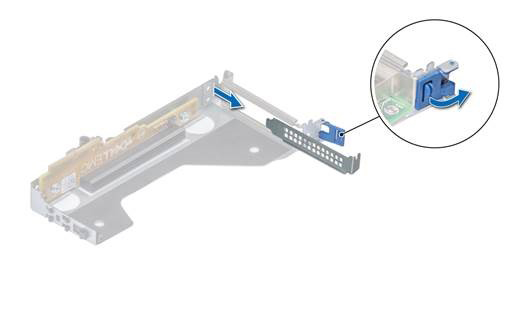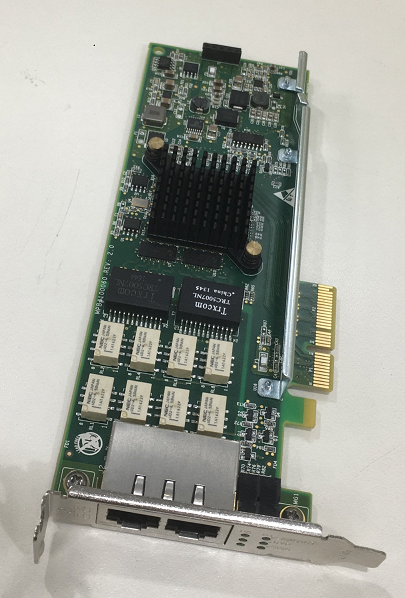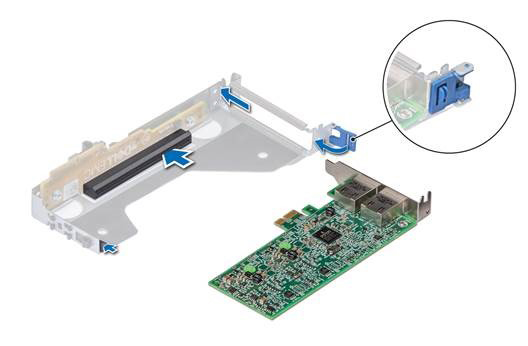When deploying Multi-Bridge mode or LACP-enabled
configurations on your
Deep Discovery Web
Inspector appliance, the
appliance configures data ingress/egress using the eth4/eth5 (bypass card 1),
eth6/eth7 (bypass card 2) interfaces.
Deep Discovery Web
Inspector 510/1100 uses an external
NIC adapter (Silicom: Dual Port LAN Bypass Adapter (PE2G2BPI80) that is plugged into
the first Fiber NIC slot (labeled as 16, 17 below) to support Bridge Mode and bypass
mode. To deploy Multi-Bridge or LACP-enabled deployments, you must plug a second
Dual Port LAN Bypass Adapter into your appliance using the second Fiber NIC slot
(18).
Use the following procedure to insert the second bypass adapter into the
appliance.