|
|
|
TipExecute dtascli.exe for help.
|
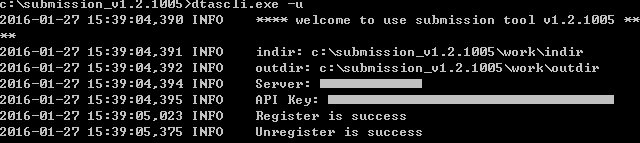
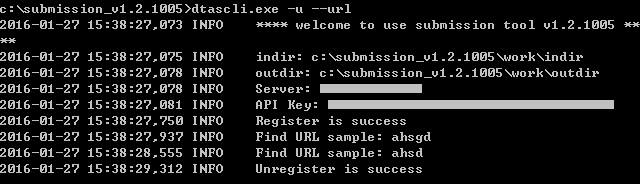
NoteThe URL list must use the name URL.txt.
Before submission, Deep Discovery Analyzer normalizes all
occurrences of the following:
|