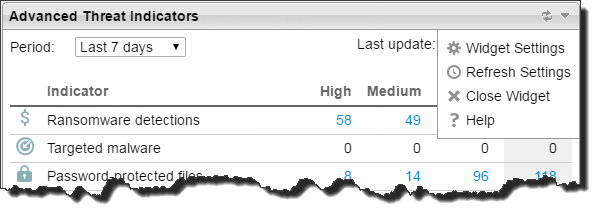|
Access widget options
|
Click the options icon (  ) at the
widget's top-right corner to view the menu options.
|
|
Edit a widget
|
Click the edit icon (  ) to change settings.
|
|
Refresh widget data
|
Click the refresh icon (  ) to refresh widget data.
Click the refresh settings icon (  ) to set the frequency that the widget
refreshes or to automatically refresh widget data.
|
|
Get help
|
Click the question mark icon (  ) to get help. The online help appears explaining how to use the
widget.
|
|
Delete a widget
|
Click the delete icon (  ) to close the widget. This action removes the widget from the
tab that contains it, but not from any other tabs that contain it or from the widget
list in the
Add Widgets screen.
|
|
Move a widget within the same tab
|
Use drag-and-drop to move the widget to a different location within the
tab.
|
|
Move a widget to a different tab
|
Use drag-and-drop to move the widget to the tab title. An option appears to
either copy or move the widget to the destination tab location.
|
|
Resize a widget
|
Point the cursor to the widget's right edge to resize a widget. When you see a
thick vertical line and an arrow (as shown in the following image), hold and then
move the cursor to
the left or right.
You can resize any widget within a multi-column tab (red squares). These tabs
have any of the following layouts.
|
|
Change period
|
If available, click the Period drop-down menu to select
the time period.
|