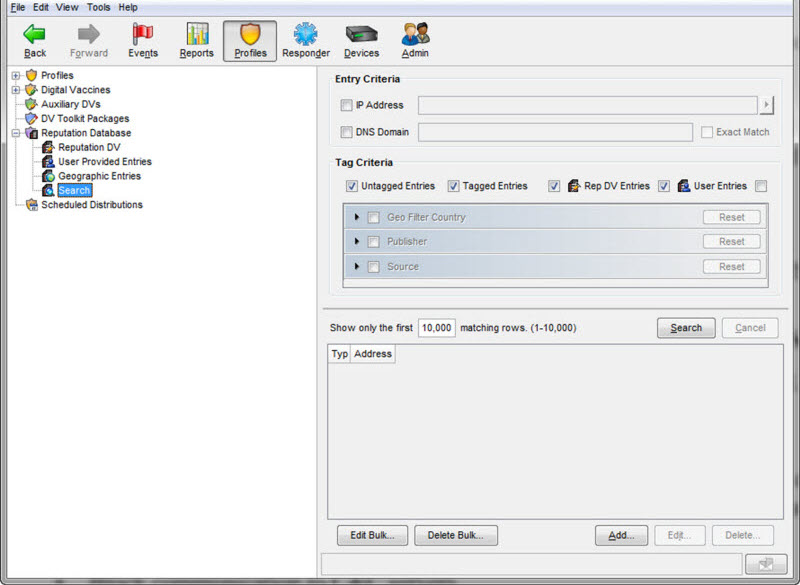|
|
|
NoteThe server name must be the IPv4 address of
the auxiliary product.
|
|
User
name
|
Password
|
|
|---|---|---|
|
Minimum length
|
1 character
|
1 character
|
|
Maximum length
|
15 characters
|
15 characters
|
|
Column
|
Tag Category
|
|---|---|
|
Product Name
|
Trend Micro Publisher
|
|
Appliance Host Name
|
Trend Micro Source
|
|
Object Type
|
Trend Micro Detection Category
|
|
Risk Level
|
Trend Micro Severity
|