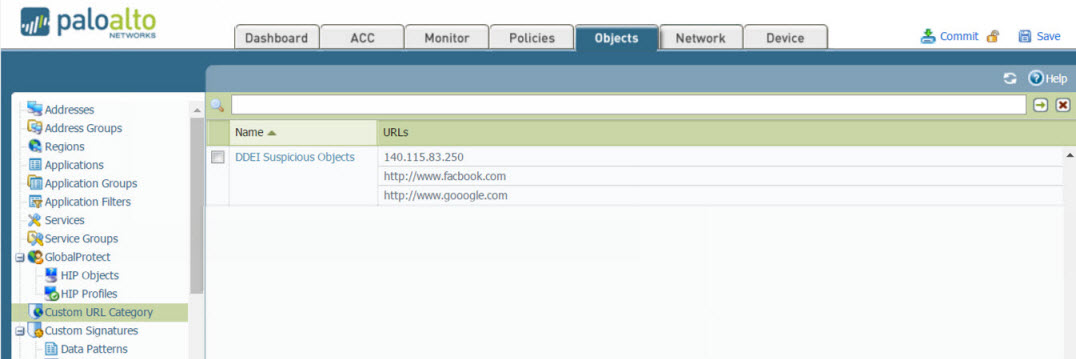|
|
|
NoteThe server name must be the IPv4 address of
the auxiliary product.
|
|
User
name
|
Password
|
|
|---|---|---|
|
Minimum length
|
1 character
|
1 character
|
|
Maximum length
|
15 characters
|
15 characters
|